We’ve all heard the advice before “change your password regularly”, and it’s true this is something that all users of any system that is available via the Internet should consider. However, it’s what you change your password to that is the most important piece of actually keeping your information secure.
A secure password is a critical component of keeping your information safe – whether it’s the information you share with your clients on your Blog or the information you change through your Admin Panel access. If the password can be easily guessed by anyone then it’s not secure. This is the same for your email password, if it can be easily guessed by anyone then it is not secure. This article, published by Boston University is an excellent article on how to construct a strong password: http://www.bu.edu/infosec/howtos/how-to-choose-a-password/
As we enter into 2017, we would like to remind all of our clients that they should change their passwords or at least ensure that they are strong passwords on their email accounts, Blogs and their Admin Panel access.
Here is a quick how to:
To change your Blog Password:
Login into your Blog
Hit User -> select the user you’d like to change -> Edit
Scroll down to: Account Management
You can either enter a password of your creation there or generate a system created secure password. That password will then be emailed to you, so please also ensure that the contact email address for that user is correct.
For Admin Panel password updates:
If you feel you need to change your Admin Panel password you can submit a Help Desk ticket with this request. Or you can hit “Lost Password” upon login to reset your password yourself easily.
For email passwords:
This is dependent upon if you are using an email client or the webmail, but it's easiest to change it using the "Change Password" feature in Webmail. Simply log onto your account via the webmail page and click on "Change Password" down at the bottom of the screen that you are presented directly after login but BEFORE you access the mail in your account. A screen shot illustrates this area below:
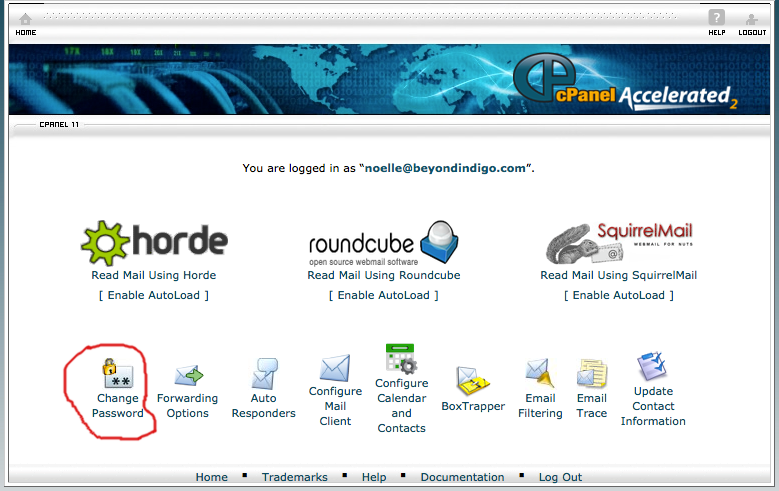
As always, if you need any help or advice on this subject, please contact the Help Desk immediately. And here's to safety first!
Comments
Article is closed for comments.